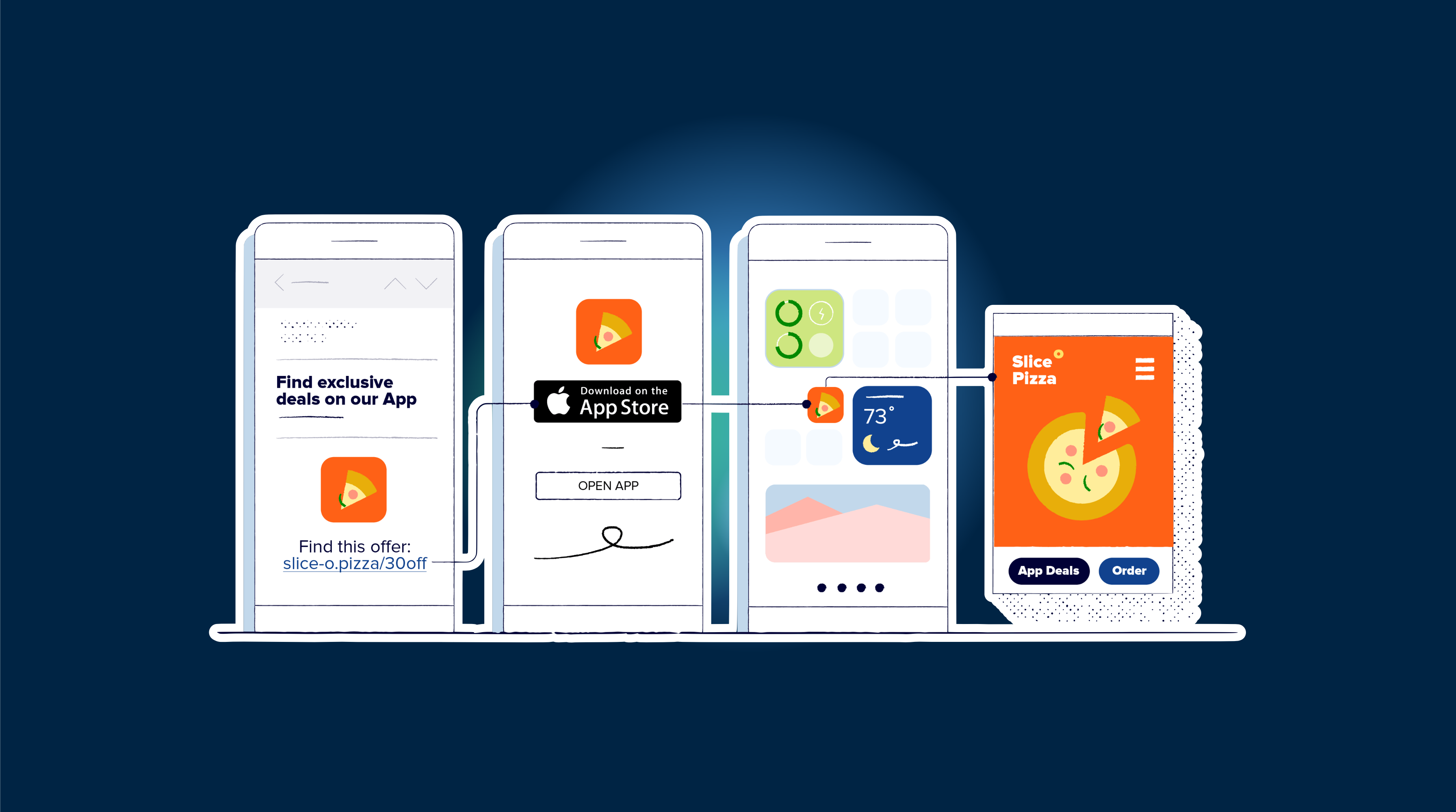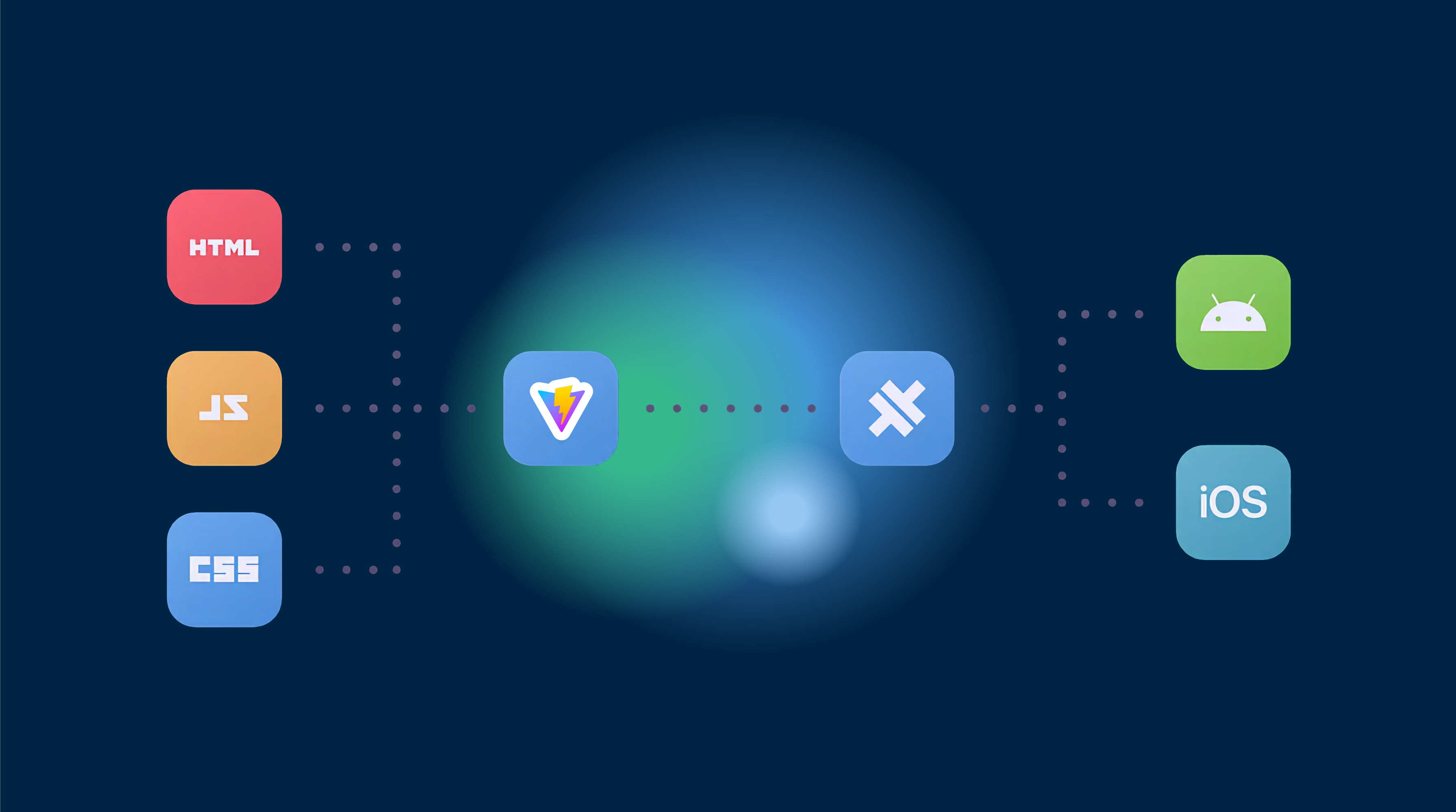Migrating a Web App Using Cordova to Capacitor: A Step-by-Step Guide
This guide will help you migrate your web app from Cordova to Capacitor, making it easy to read and follow. We’ll cover all sections and provide a step-by-step approach.
Introduction to Cordova and Capacitor
Cordova and Capacitor are both tools that enable web developers to create native applications for various platforms using HTML, CSS, and JavaScript. While they share similarities, there are key differences in their approach to native project management, plugin management, and CLI/version management.
Migration Strategy
Migrating from Cordova to Capacitor can be done gradually or as a complete replacement, depending on the complexity of your app. Capacitor is backward-compatible with Cordova, allowing you to switch your existing web apps to it whenever you’re ready.
To assist with migration, consider using the Ionic VS Code Extension and auditing your existing Cordova plugins. You can continue to use Cordova plugins if needed, or replace them with Capacitor equivalents.
Step-by-Step Migration Guide
Follow these steps to migrate your web app from Cordova to Capacitor:
-
Work in a separate code branch: It’s recommended to work in a separate code branch when applying these changes.
-
Initialize your app with Capacitor: Open your project in the terminal and follow the guides for adding Capacitor to a web app or adding Capacitor to an Ionic app. Use the information from your Cordova
config.xmlfile for the app name and Bundle ID. -
Build your web app: Build your web project at least once before adding any native platforms. This ensures that the
wwwfolder is properly configured in the Capacitor configuration file. -
Add platforms: Run
npx cap add iosandnpx cap add androidto add the iOS and Android platforms. These will create separate native project folders at the root of your project. -
Generate icons and splash screens: If you have existing icon and splash screen images, use the
cordova-restool to generate and copy them into the native projects. -
Audit and migrate existing Cordova plugins: Review your existing Cordova plugins and replace them with Capacitor equivalents if possible. Remove any unnecessary plugins.
-
Remove Cordova plugin: After replacing or removing a Cordova plugin, uninstall the plugin and run
npx cap syncto remove the plugin code from the native project. -
Apply additional permissions: Map between
plugin.xmland required settings on iOS and Android to apply any necessary permissions. -
Configure preferences: Manually add preferences from
config.xmlto the Capacitor configuration file. -
Handle platform-specific configurations: Configure elements from
config.xmlfor each platform (iOS and Android) as needed. -
Change the scheme for serving content: If necessary, change the scheme used for serving content in your app to avoid data loss.
-
Test and remove Cordova: Test your migrated app to ensure all changes have been applied correctly. Once satisfied, you can remove Cordova from your project or leave it if you plan to continue using Cordova plugins.
Congratulations! You’ve successfully migrated your web app from Cordova to Capacitor. To learn more about using Cordova plugins in a Capacitor project or the Capacitor development workflow, visit the official Capacitor documentation.
Live Updates with Our Capgo Service
We’re proud to offer Capgo, our solution that enables live updates for your Capacitor apps, allowing you to deliver Over-The-Air (OTA) updates at a fair price. This feature is particularly useful for making quick fixes, deploying new features, and ensuring your users always have the latest version of your app without waiting for app store approval.
How Our Capgo Service Works
Capgo is a cloud-based service that allows you to deploy live updates to your Capacitor apps. It consists of a web dashboard and a native SDK that you can integrate into your app. The SDK checks for updates on startup or at specific intervals and downloads them in the background. When an update is available, the SDK will prompt the user to install it. If the user accepts, the update will be installed and applied immediately.
Benefits of Capgo Live Updates
- Faster updates: Deploy updates instantly without waiting for app store approval.
- Reduced Apple Store dependence: Bypass app store restrictions and limitations.
- Improved user experience: Keep users engaged with the latest features and bug fixes without requiring them to manually update the app.
How to Implement Capgo Live Updates
To implement Capgo live updates in your Capacitor project, follow these steps:
- Sign up for a Capgo account.
- Install the Capgo SDK in your project.
- Configure your app to check for updates on startup or at specific intervals.
- Deploy updates to your app using the Capgo dashboard.
Conclusion
We hope this guide has helped you migrate your web app from Cordova to Capacitor. If you have any questions or need assistance with the migration process, feel free to contact us on our discord server.